Throughout the years as I’ve read books and articles about writing fiction, the one thing that has stuck in my mind is the hook. You need to hook your reader. The first paragraph, the first sentence, it’s all important. You have to get it right. Screw it up and your reader may not get past the first page. Something like that.
That means that people judge a book by the first page. Yet, if a person never gets to the first page of the book, that first sentence, and paragraph, they won’t have a chance to be hooked right? So, to get that person there, you need to get them to pick up the book. The cover of the book as an important part of that. In a sense, the cover of the book is part of what first makes you engage with a book you know nothing about.
Ok yeah, “don’t judge a book by its cover.” It sounds nice but in reality? Plenty of posts I’ve read about designing covers starts out with dismissing the above phrase as largely irrelevant and untrue. People judge a book by their covers and there’s little you can do about it. So, you might as well be prepared. As an example, look at the two covers below. Which book are you more likely to pick up and read the back of? The one on the left or the one on the right?
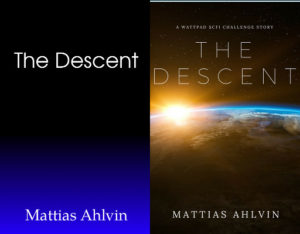
Having said that, it’s obvious that not all books with a pretty cover are good. If you’re a reader, you should read the back-of-the-book synopsis. Read reviews. Talk to friends. Don’t trust the cover.
So, if you’re a writer, how do you go about creating a good cover then? Not everyone is handy with Photoshop or can afford to hire an artist to create a fancy cover. Fortunately, there are many ways you can do this on your own. What you’ll read below is one of those ways. Although technically not a writing tool, it is something a writer might use once they’re done writing.
Let’s assume that you’re me, about a week ago. You’re writing a story about Interplanetary Olympic Games and extreme sports taking place in space and you need a catchy cover to make a good impression. Where would you start? What I’m going to do is walk you through the process I used to create the below cover for The Descent, a short story I wrote for a sci-fi challenge on Wattpad. Once you read through this and repeat the steps a few times, there’s no reason why you couldn’t finish an appealing cover of your own in 15 minutes or less.
Ready? Here we go.
First things first. To be able to properly complete this tutorial, you will need to have an account over at http://www.canva.com. If you haven’t created one yet I suggest you do so now. Already have one? Great, let’s move on to the first step.
1. Determine the Theme
Before you create a cover, in my opinion, you really need to get to the core of the story. What are you trying to convey to the reader that picks up your book? Your cover should convey some sense of what your story is about. In the case of “The Descent”, the story is related to space and the descent to the surface of the planet so I wanted something that would show a planet from space. Seems simple enough, right?
2. Find an image
Finding an image can be a challenge. If you don’t have photos of your own you can use (unfortunately, I haven’t been to space so I didn’t have any appropriate ones), you’ll have to take to the Internet to find one. However, as with anything on the Internet, you need to be a little bit careful here.
You cannot do a Google search and just grab the first image you see that looks good. I think that’s commonly understood these days but it’s worth repeating. Assume that all images are copyrighted and cannot be used unless specifically noted otherwise. Although “fair use” comes into play in some aspects, that’s a whole different conversation I won’t touch on here. I’d say it certainly doesn’t apply to book covers.
What you want to look for are images with a Creative Commons Zero (CC0) license. These are also often called public domain images. The main idea is that the photographers or creators of these images have decided to let you use their work for free, whether it be for personal or commercial purposes. You are, in other words, free to use their images as you see fit and you don’t even need to give them credit for it.
For more information about Creative Commons, visit their website at https://creativecommons.org/.
I often use http://www.pexels.com as a source for the images I use. It’s a website that contains photos that are all distributed under the CC0 license. Pixabay (http://www.pixabay.com) is another one. Flickr also has a huge number of images posted as CC0 if you know how to search properly. For example, the image I used for the cover of my story Intervention used a photo from NASA that I found through Flickr.
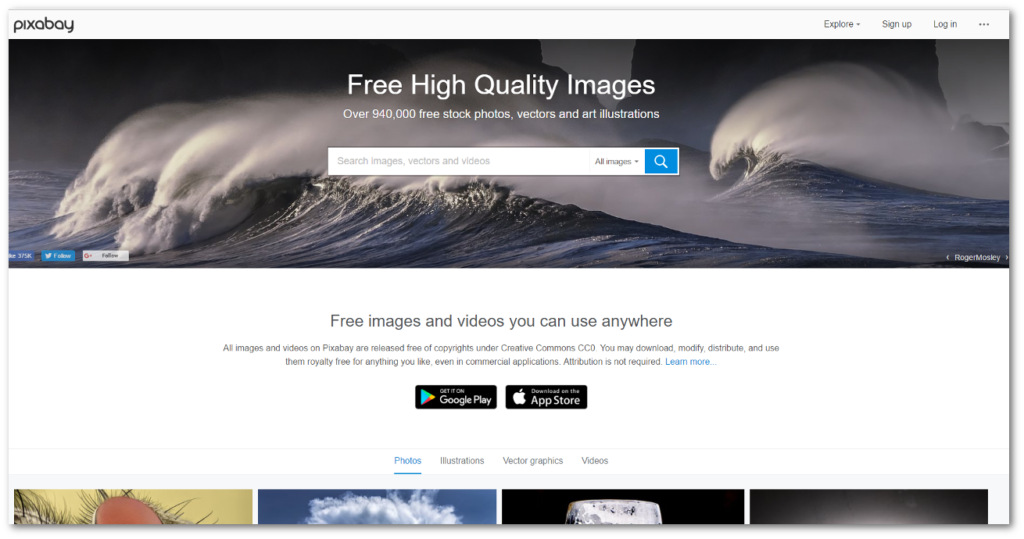
In the case of “The Descent”, I ended up finding my image on Pixabay. I searched for “earth space sunrise” and the image I ended up using was right at the top of the search results.
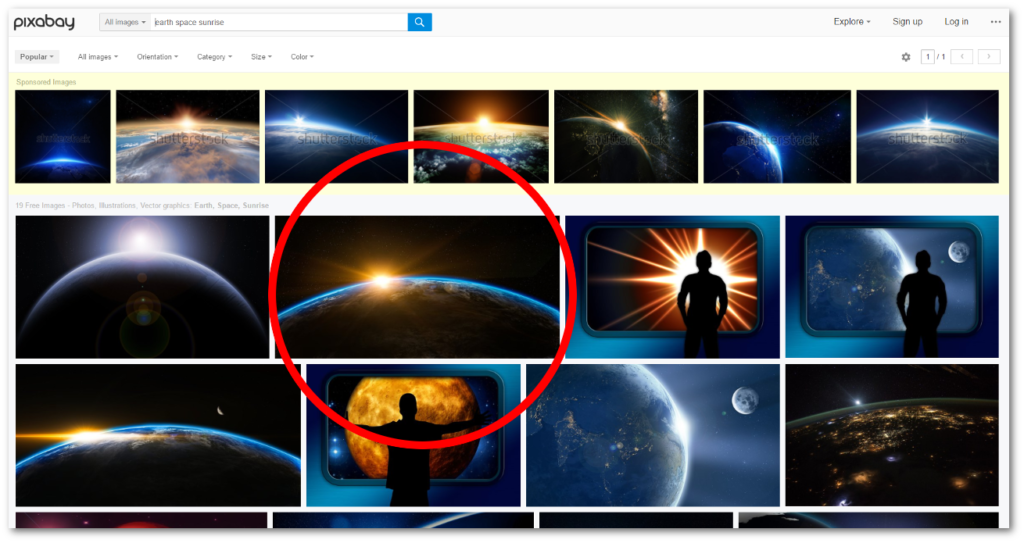
When you download and image, select the largest file available. Not because you’ll need it for but it’s always better to have a high-quality image available should you need it later than having to go back and try to remember exactly what you searched for.

3. Create the Cover
Now, it’s time to hop over to http://www.Canva.com and create your cover. Canva.com is a website that allows you to create graphics for a variety of purposes, whether it be Twitter or Facebook banners, Instagram images, Kindle covers or Wattpad covers. They cover a ton of categories (pardon the pun) and I’ve found myself using the site for all kinds of banners.
Since my story was intended for Wattpad, I picked Wattpad from the template section and went to work.
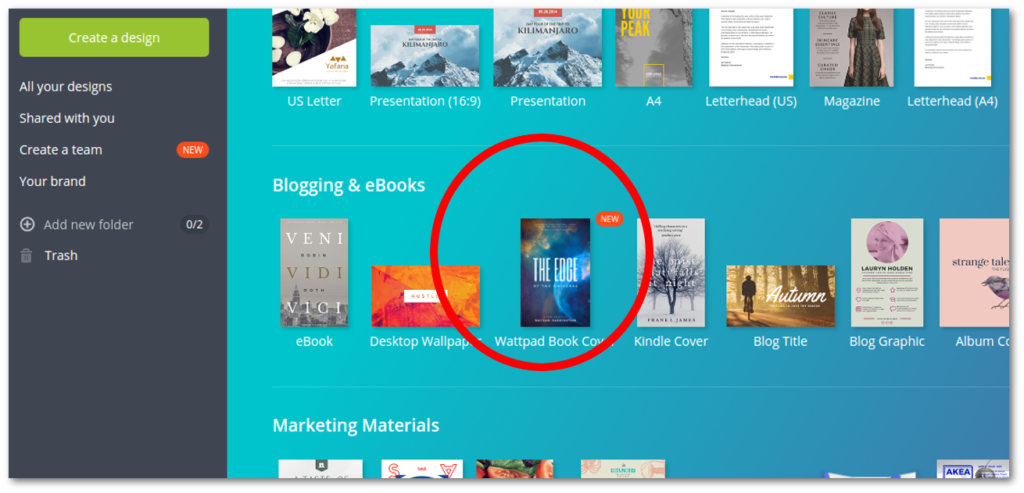
On the left side, there are a number of template designs you can use. Some are free, some are not. So far, I’ve found that the free ones are perfectly sufficient. You can always start with a blank page too and create your own.
I usually find one that I like and modify it to my liking. In this case, I wanted do keep it simple so I picked this one:
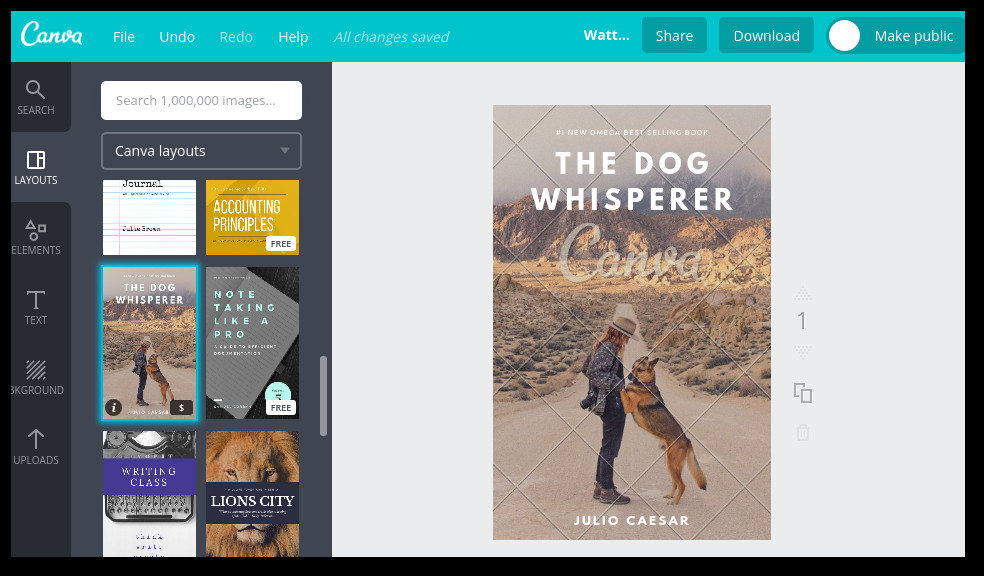
Then, I changed the fonts and moved the text around a bit more to my liking.

At this point, I uploaded the background image that I found at Pixabay. Canva treats it just like another image. I stretched the image out to cover the whole area of…well, the cover.
Since an image that you add may be placed on top of any existing elements, effectively hiding your text, you may also have to push the image back behind the text.
Once you’re done with that, you have your cover.
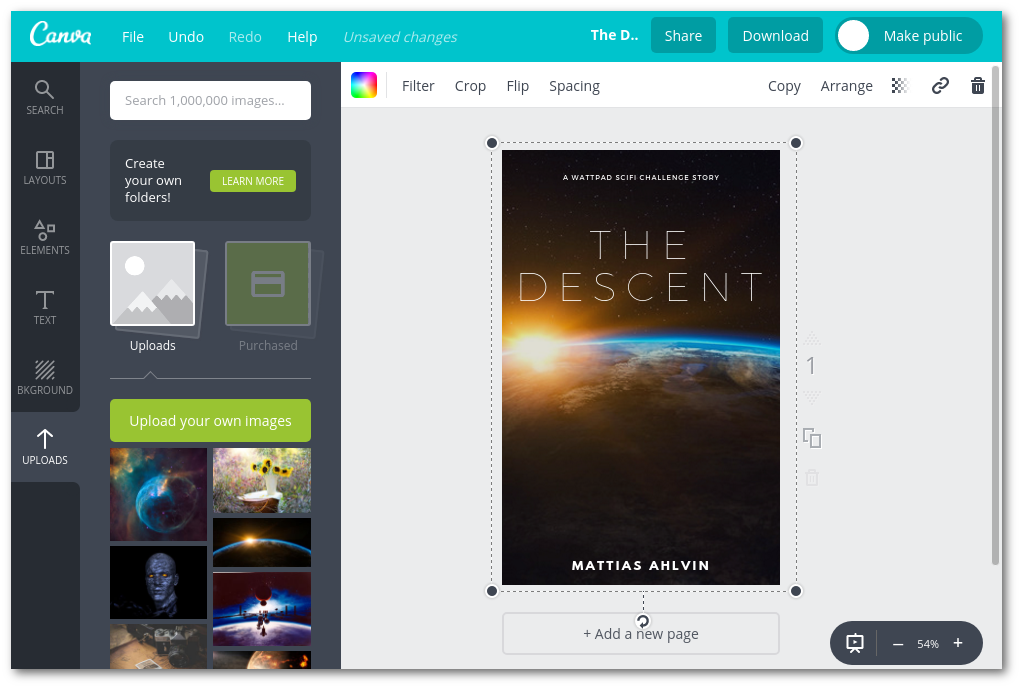
4. Save and post the image.
From there, it’s easy to save your image. Click the Download button in the upper right corner and select what format you would like your file in. You can save it as either JPG, PNG or PDF. For web purposes, use JPG. If anything is transparent or if you need it for higher quality purposes, use PNG.
After I saved it, I strolled over to Wattpad and uploaded my image to the story I was just about to post.
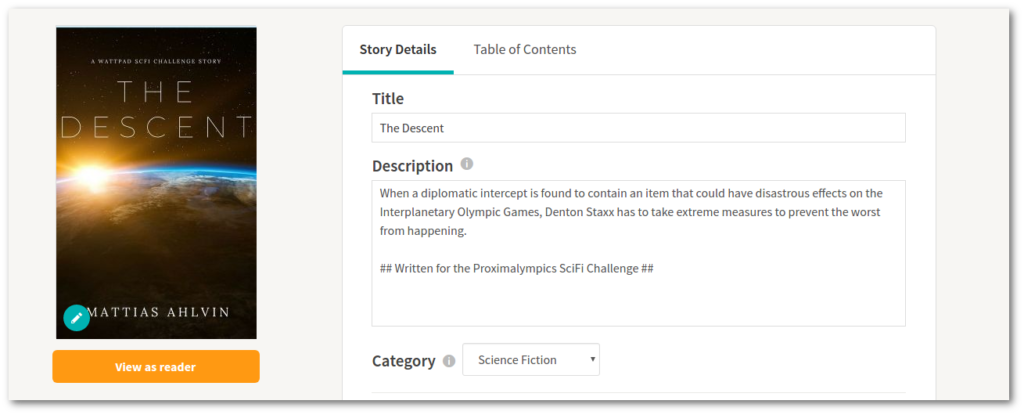
And there you have it. That’s how you create a beautiful cover for your story without spending a dime and with only 15 minutes (or less) of your time.
Thoughts on Canva
I discovered Canva.com about a year ago while looking for a quick way to create Wattpad covers. I’ve used it on and off since then, mostly for Wattpad covers. What has always struck me about Canva is how easy it is to use, to produce good covers for free. Yes, you can pay for certain premium aspects of Canva but I have found little need to do so. Frankly, if I find something Canva can’t do I just end up doing it myself.
Canva is probably best suited for digital products. Although the variety of templates abound, I can’t speak for how well it works with printed products, like hardbacks and paperbacks.
Canva is browser-based which means you will need an online connection to use it. The web app is also not optimized for mobile use, which is too bad. Overall though, I warmly recommend it for you digital cover and banner needs!
What are your favorite covers and how do you create them? Do you create your own or does someone create them for yours?





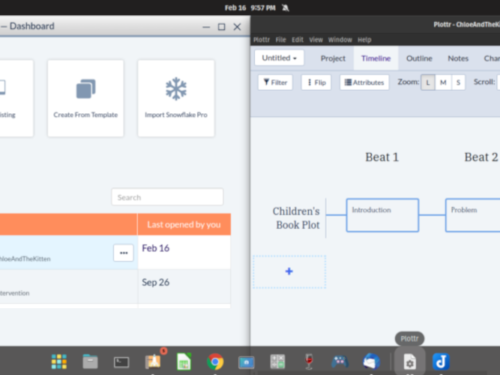
I love Canva! Been using it for a couple of years now. I’ve created a few covers for friends, but have always been a little hazy as to Canva’s policy on using it for published books on Amazon.
Are you familiar with their rules for attributing their site?
You know, that’s a good question. I’ll have to look into that.
Hey Mattias! You sent this post to me on Twitter. I’d never heard of Canva before. Thanks for writing this! I’m going to have to play around with it because I definitely need some decent covers for some of my books. 🙂
I’m glad it came in handy!